Member Area
Navigation
Download RushMU Client
Client Download
Installation Guide
- Download the client from the link above
- Extract the client to your MuOnline folder
- Install Runtimes VCRedist x64 or Runtimes VCRedist x86 (if you don't have it)
- Open the
Launcher.exefile - Setup your game settings
- Click "Full check" to verify files
- Click "Start" to launch the game
- Enjoy your gaming experience!
Having Issues?
Common Solutions:
- Try disabling your antivirus in the client folder
- Download the client again if files are corrupted
- Close the launcher completely and restart it
- Try to uninstall VCRedist and install the one from the client
Launcher Information
Note: Once you open the launcher and click "Start", the launcher will minimize to the system tray.
You can find the launcher icon in your taskbar. Click on it to reopen the launcher interface.
Antivirus Exclusion Setup
Windows 10/11 Steps:
- Open Windows Start Menu
- Search for "Virus & Threat Protection"
- Click on "Manage Settings"
- Scroll down and click "Add or remove exclusions"
- Click "Add an exclusion" and select "Folder"
- Browse to your RushMU Client folder and select it
- Restart your computer (recommended)
- Close and reopen the launcher to download main.exe
- Click "Start" and enjoy the game!
These methods are known to work on Windows 10/11.
If you continue to have issues, please contact our support team.
Need Help?
Hot Keys
You can use the following hot keys to navigate the game:
- F1 - Shows help information top left corner
- F7 - Enable disable Monsters Health Bar
- F8 - Enable disable 3D Camera
- F9 - Restore Camera to default position
- F10 - Minimize the game (try mode)
- F11 - Maximize the game (restore from try mode)
Server Information
| Version | Season 1 (Custom) |
| EXP | 1500x |
| Drop | 70% |
| Total Accounts | 482 |
| Total Characters | 738 |
| Total Guilds | 15 |
| Players Online | 17 |
| Max Resets | 150 |
Events Timer
Blood Castle
Loading...
Devil Square
Loading...
Chaos Castle
Loading...
Golden Invasion
Loading...
[BOSS] Kundun
Loading...
Drop Event
Loading...
Happy 2 Hours
Loading...
Trivia
Loading...
Scramble Words
Loading...
Bring Me
Loading...
Find Me
Loading...

 News
News